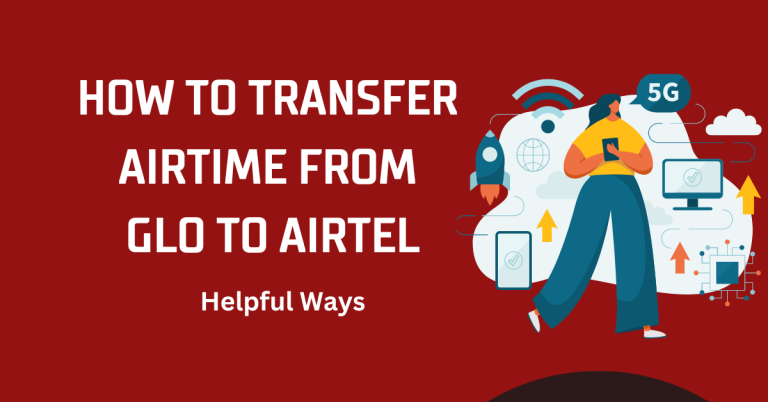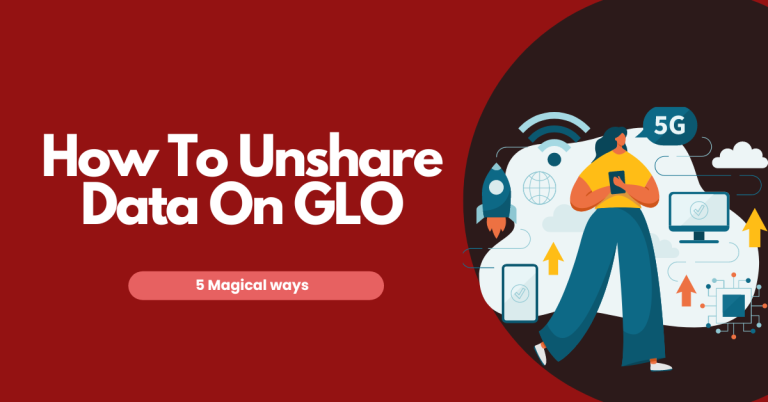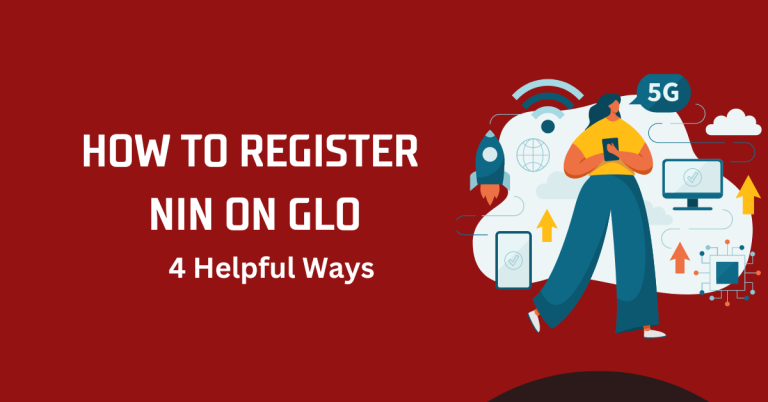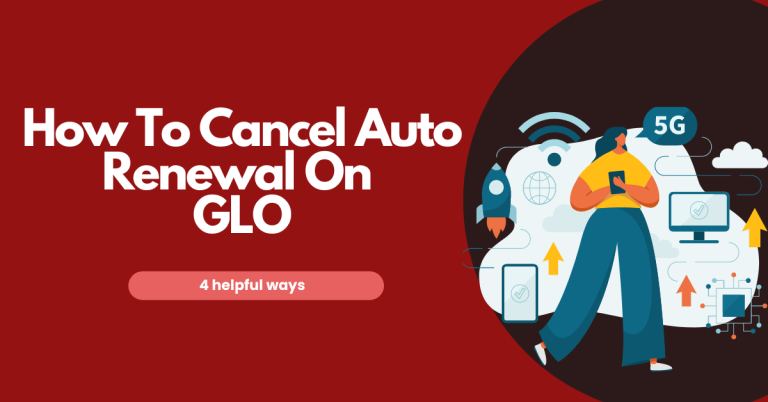How To Upgrade Glo Sim To 4g | A Simple Step By Step Guide
Upgrading to 4G has become essential for anyone who wants faster internet speeds and improved network performance. I recently decided to upgrade my Glo SIM to 4G, and the difference it made in my browsing experience was remarkable. With 4G connectivity, streaming videos, downloading apps, and surfing the web have become seamless and efficient.
Upgrading your Glo SIM to 4G not only enhances your internet speed but also provides better call quality and network coverage. The process to upgrade is straightforward, and in this guide,
Related : How To Get Free Data On Glo
How To Upgrade Glo Sim To 4g
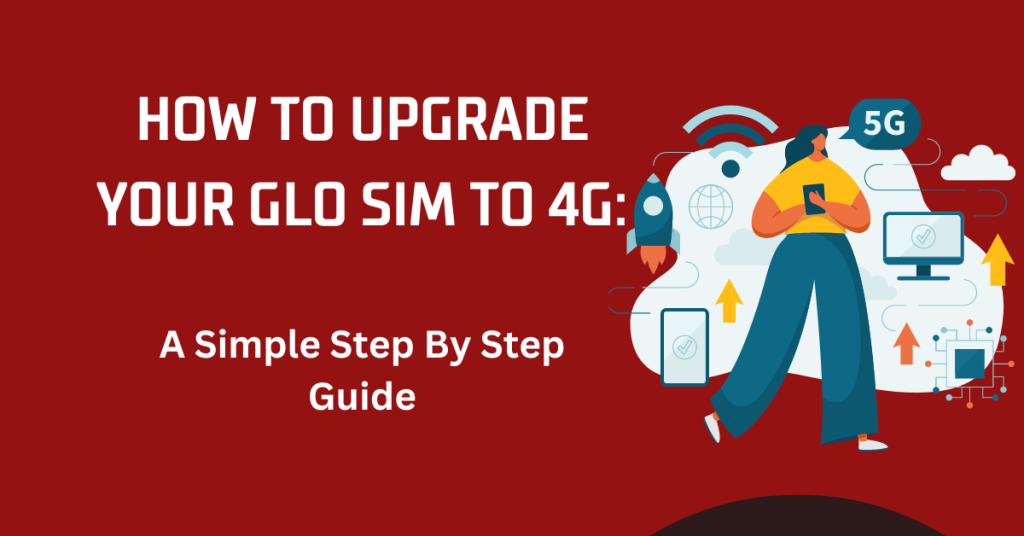
I Will walk you through the steps to ensure a smooth transition. Whether you’re a frequent traveller or someone who enjoys streaming content, upgrading your Glo SIM to 4G will provide you with the speed and reliability you need in today’s digital age.
Check Your Phone Compatibility
Before you upgrade your Glo SIM to 4G, it’s crucial to ensure that your phone is capable of supporting 4G networks. Here’s how you can check your phone settings to confirm 4G capability:
- Access Phone Settings:
- Open the Settings app on your phone.
- Scroll down and select Network & Internet or Connections, depending on your device.
- Check Mobile Network Options:
- Tap on Mobile Networks or Cellular Networks.
- Look for the Preferred Network Type or Network Mode option.
- Verify 4G/LTE Option:
- Check if you can select 4G or LTE from the list of network types. If 4G or LTE is listed as an option, your phone is 4G-compatible.
- Consult the Phone Manual or Manufacturer’s Website:
- If you’re still unsure, consult your phone’s manual or visit the manufacturer’s website for more details on 4G compatibility.
Having a 4G-enabled device is essential because it allows you to take full advantage of the enhanced speed and connectivity that 4G networks offer. Without a 4G-capable phone, upgrading your Glo SIM to 4G would not yield the desired benefits, as your device would be unable to access 4G network features. Ensuring your phone supports 4G will provide a seamless browsing experience, whether you’re streaming videos, playing online games, or making high-quality video calls.
Visit the Nearest Glo Store
To upgrade your Glo SIM to 4G, you need to visit the nearest Glo store. This is important because you have to swap your old SIM card for a new 4G one, which can only be done in person. Going to a store ensures your identity is checked, and your phone number is safely transferred to the new SIM.
To find the nearest Glo store, use the Glo website or app. Look for the “Store Locator” feature, enter your location, and you’ll see a list of nearby stores. Visiting a store lets you get help from staff, making sure the upgrade to 4G is easy and your phone is set up correctly for the best performance.
Upgrade Your SIM Card
When you visit the Glo store to upgrade your SIM to 4G, start by requesting a SIM upgrade from a customer service representative. You will need to bring a few important documents with you: a valid form of identification (such as a national ID card, passport, or driver’s license) and your current SIM card.
These documents help verify your identity and authorize the SIM swap. If you have important contacts and data stored on your old SIM, be sure to back them up before the upgrade. You can transfer contacts to your phone or use a cloud service to save them. The store staff can guide you through the process and ensure that all your information is transferred safely to your new 4G SIM card.
Activate Your New 4G SIM
Once you have your new 4G SIM card, the next step is to activate it. Begin by carefully inserting the new SIM into your phone’s SIM card slot. After inserting the SIM, turn on your phone. The activation process typically begins automatically, but you may receive a prompt to enter a specific activation code sent to your device via SMS.
If no prompt appears, ensure that your phone is set to the correct network mode by going to the Settings menu, selecting Network & Internet or Connections, and choosing 4G/LTE as your preferred network type. It’s important to restart your device after inserting the new SIM and adjusting any settings. Restarting helps the phone recognize the new SIM and connect to the 4G network properly, ensuring everything functions smoothly.
Test Your 4G Connection
After upgrading to a 4G SIM, it’s important to confirm that the upgrade was successful by testing your internet speed. You can do this by using speed test apps like Ookla’s Speed Test, FAST.com, or Google’s Internet Speed Test. To use these apps, simply download one from your app store, open it, and follow the instructions to run a speed test.
The app will measure your download and upload speeds, which should be significantly faster than your previous 3G speeds. If you notice that the 4G connection isn’t working as expected, try a few troubleshooting steps: ensure that 4G/LTE is selected as your network mode in the settings, restart your phone to refresh the connection, and check your data settings to make sure mobile data is enabled. If issues persist, contact Glo customer support for further assistance.
Conclusion
In conclusion, having a 4G SIM card offers many benefits. It gives you faster internet speeds, better call quality, and more reliable network coverage. With a 4G SIM, streaming videos, downloading apps, and browsing the web becomes much smoother and quicker. I encourage you to upgrade your Glo SIM to 4G for a better and more enjoyable browsing experience.
If you need help or have any questions during the upgrade process, don’t hesitate to reach out to Glo customer support. You can contact them by calling 121 or visiting the Glo website for more information. Upgrading is a simple step that can greatly improve how you use your phone every day.
FAQs
How do I know if my phone supports 4G?
To check if your phone supports 4G, go to the Settings app and select Network & Internet or Connections. Then, tap on Mobile Networks and look for the Preferred Network Type or Network Mode option. If you see 4G or LTE as an option, your phone is compatible with 4G networks.
What documents do I need to upgrade my Glo SIM to 4G?
When visiting a Glo store to upgrade your SIM to 4G, you will need to bring a valid form of identification, such as a national ID card, passport, or driver’s license, along with your current SIM card.
What should I do if my 4G connection isn’t working after upgrading?
If your 4G connection isn’t working, make sure your phone is set to 4G/LTE in the network settings. Restart your device to refresh the connection and check that mobile data is enabled. If the issue persists, contact Glo customer support for assistance.
How can I test my internet speed after upgrading to 4G?
To test your internet speed, download a speed test app like Okla.’s Speedtest, FAST.com, or Google’s Internet Speed Test from your app store. Open the app and follow the instructions to run a speed test. This will measure your download and upload speeds to confirm your 4G upgrade.