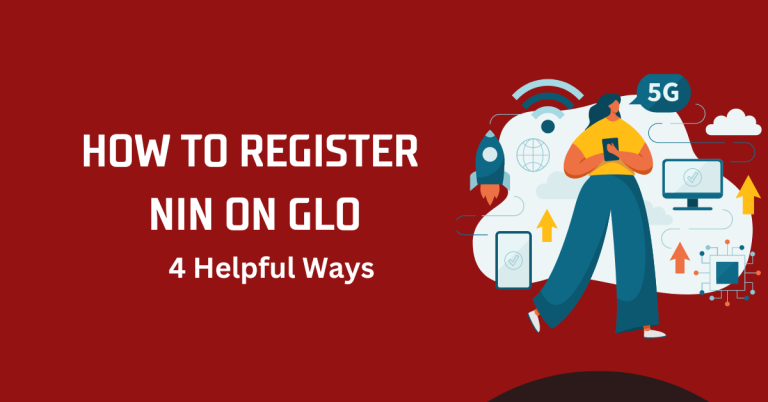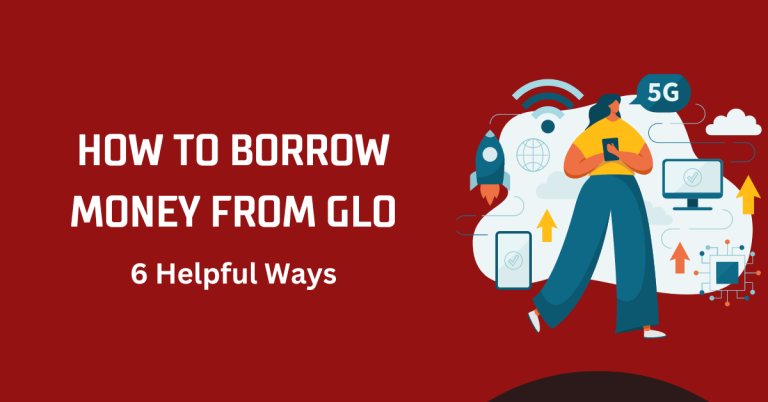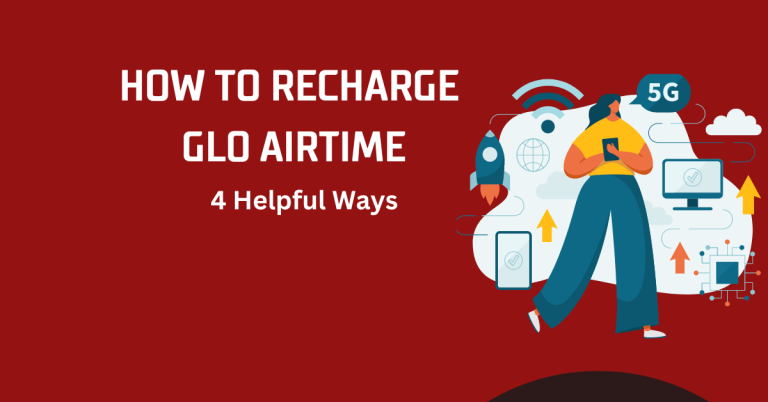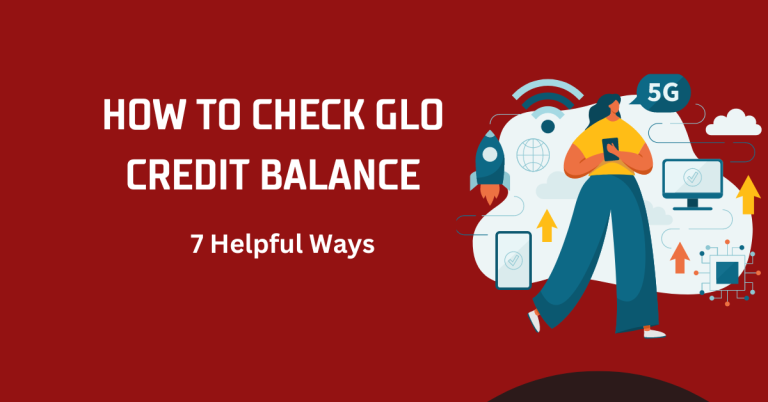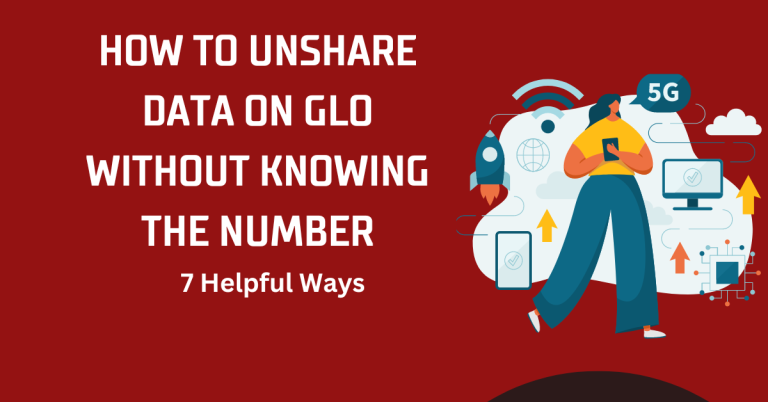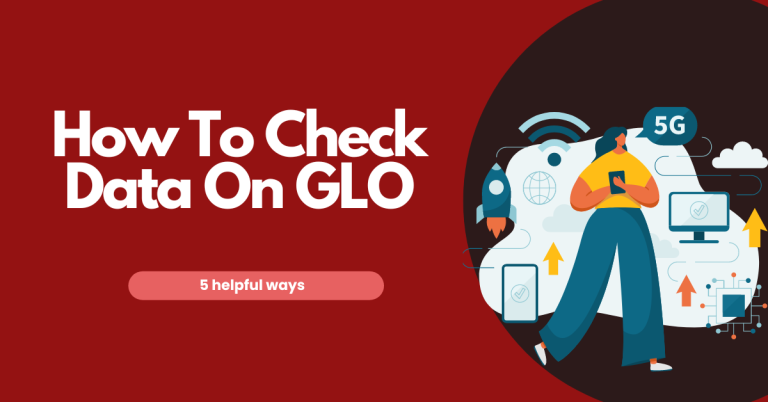How To Hide Number On GLO | 3 helpful Ways
How to Hide number on GLO, also known as making your number appear as ‘Private’ or ‘Unknown’ during calls, is a feature that many find invaluable in various situations. Whether it’s for privacy reasons, business purposes, or simply to avoid revealing your identity to unknown recipients, the ability to conceal your number offers a layer of discretion and control over your communication. It’s like having a cloak of invisibility at your fingertips, ready to be deployed whenever you feel the need to keep your identity under wraps while making a call. This feature is particularly useful in a world where digital privacy concerns are at an all-time high, providing a sense of security and peace of mind.
Navigating through the process of How to hide number on GLO network can seem daunting at first, especially for those who are not tech-savvy. The thought of diving into phone settings or dialing specific codes might deter some from utilizing this beneficial feature. However, the reality is quite the opposite. GLO has streamlined this process, making it accessible and straightforward for all its users. This ease of use ensures that anyone, regardless of their technical expertise, can take advantage of this feature when the need arises.
Embarking on this journey to understand and utilize the number-hiding feature on GLO not only empowers you to control your caller ID settings but also enhances your calling experience by aligning it with your personal or professional needs. In the following sections, we’ll delve into the steps required How to hide number on GLO, ensuring you’re well-equipped to navigate this feature with confidence and ease.
How To Hide Number On GLO
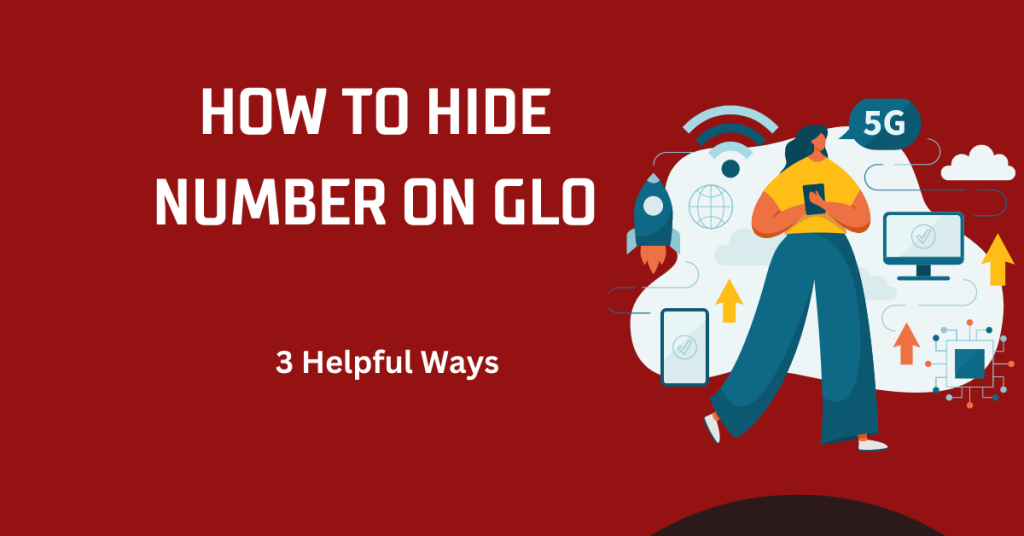
How to hide number on GLO network, thereby making your calls appear as “Private” or “Unknown” to the recipients, you can follow these step-by-step methods. Keep in mind that the availability and functionality of these features might vary based on your device and network updates, so it’s always a good idea to verify with GLO or your device’s latest settings if you encounter any issues.
Method 1: Using Phone Settings (Universal for Most Smartphones)
- Access Your Phone Settings: Navigate to the ‘Settings’ app on your smartphone. This is generally found on your home screen or app drawer.
- Find Call Settings: Scroll through the settings menu to find ‘Phone’, ‘Call’, or ‘Calling Accounts’ settings. This might slightly vary depending on your smartphone’s make and model.
- Select Additional Settings: Within the call settings, look for an option labeled ‘Additional settings’, ‘More settings’, or something similar.
- Caller ID Settings: Tap on ‘Caller ID’ or ‘Show my caller ID’. You might have to wait a moment for this setting to load.
- Choose to Hide Number: Select ‘Hide number’ or ‘No caller ID’, depending on the options presented. This action will block your number from being displayed on the recipient’s phone during outgoing calls.
You may also like to see this one | How To Get GLO Transfer Code
Method 2: Using a USSD Code for Individual Calls
- Dial Prefix Before the Number: If you want to hide your number for a specific call without changing your phone’s general settings, you can use a USSD code. Simply dial #31# followed by the full phone number you wish to call. For example, to call 08051234567, you would dial #31#08051234567.
- Make the Call: Proceed to call as you normally would. Your number will appear as ‘Private’ or ‘Unknown’ to the recipient for this particular call.
Method 3: Contacting GLO Customer Service
- Call Customer Service: If you’re having trouble with the above methods or prefer a network-wide solution, you can contact GLO’s customer service by dialing 121 from your GLO phone.
- Request Caller ID Suppression: Ask the customer service representative to activate caller ID suppression on your account. This might be subject to GLO’s policies and might not be available for all users.
Additional Tips
- Check Call Settings Regularly: Since software updates can reset your preferences, it’s a good idea to check your call settings periodically to ensure your number remains hidden.
- Be Aware of Legal Implications: Remember that using this feature to harass or threaten others is illegal. Always use the hide number feature responsibly.
By following these steps, you can effectively hide your number on the GLO network for individual calls or all outgoing calls, depending on your preference.
FAQS
Q: Will hiding my number on GLO work for all types of calls?
Hiding your number should work for most domestic calls made within the GLO network and other networks within your country. However, it might not be effective for international calls, emergency numbers, or toll-free numbers, as these services often have mechanisms to bypass caller ID blocking for security and operational reasons.
Q: Can I still hide my number if I have an older model phone?
Yes, most phones, even older models, have the option to hide the caller ID through their call settings, as outlined in the phone’s manual. If the settings menu is not helpful, using the #31# prefix before dialing the number is a universal method that works on both older and newer phones.
Q: Is there a fee associated with hiding my number on GLO?
Typically, there are no additional charges from GLO for hiding your caller ID when making calls. However, it’s always a good idea to check with GLO’s customer service for the most current information and any potential costs associated with this feature or service changes.
Q: If I hide my number, can the recipient still choose to block my calls?
Yes, recipients can still choose to block incoming calls from hidden or private numbers through their phone’s call blocking features or third-party apps designed for call management. Hiding your number does not prevent recipients from refusing anonymous calls.
Q:How can I revert to showing my number after I’ve set it to hidden?
To show your number after you’ve hidden it, you can either disable the setting in your phone’s call settings menu by selecting “Show number” or “Network default” instead of “Hide number,” or simply refrain from using the #31# prefix before making a call if you were using that method for individual calls.
Conclusion
In conclusion, understanding How to hide number on GLO network provides you with an added layer of privacy and control over your outgoing calls. Whether you’re aiming for confidentiality for specific calls or seeking a more permanent solution for all your outgoing calls, the methods outlined provide straightforward solutions to meet your needs. Remember to use this feature responsibly and be aware of its limitations, such as its ineffectiveness with emergency services and potential restrictions on international calls. With these tools at your disposal, you can navigate your communication with greater confidence and discretion, ensuring your privacy is maintained according to your preferences.